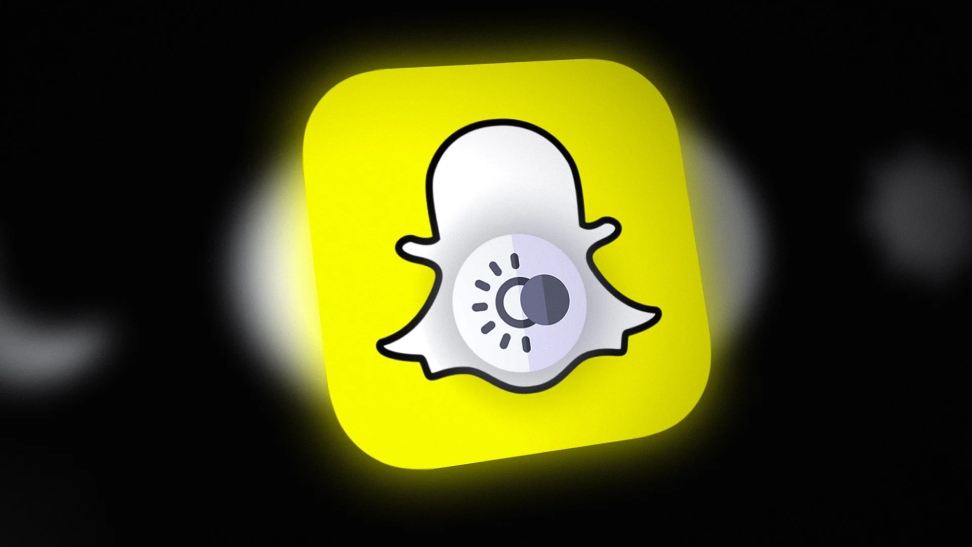Snapchat’s Dark Mode, also often gets referred to as “Bedtime mode” and is a setting that adapts the application to a darker environment. The interface of the app gets shown in darker shades and conserves battery power and life. It helps in adjusting the user’s eyes to the screen. This experience remains the same when it comes to app accessibility and content consumption. It also works in reducing eye strain by a lot.
In this article, I will be discussing “how to turn on Dark Mode on Snapchat”. Keep reading till the end of the article to find out more information about the same!
Benefits Of Using The Snapchat Dark Mode

There are a lot of benefits to switching your Snapchat into dark mode. Here are a few reasons why switching on Snapchat Dark Mode might seem valuable to you:
Improves Life Of Battery

Since you are going to decrease the usage of light pixels, you are going to be able to conserve battery power. If you are using Snapchat on the go and would like to save your phone power then this is going to be a great option for you.
Not that it would save much if you keep your device brightness at a full!
Reduces Strain On The Eye

Turning on the Dark Mode decreases the brightness that’s emitted from the screen, which ultimately helps in relieving eye strain and also improves readability. In simple words, turning on Dark Mode reduces eye fatigue.
Blue light emitted from digital screens is considered to be really harmful for the eyes. Hence implementing Dark Mode on apps can counter that to an extent.
Steps To Enable Dark Mode On The Platform Of Snapchat

Without any further ado, I will be discussing “how to turn Dark Mode on Snapchat”. Here is a list of some easy steps that you need to follow for switching on the “Dark Mode” on the platform:
- First, you need to click on the gear icon in your profile for opening the option of settings.
- Then click on “App appearance” that’s located under “My Account”.
- Now, you need to select the option that’s labeled “Always Dark”
- For turning off the Dark Mode, click on the option that’s labeled “Always Light”.
Frequently Asked Questions
Now that we are done covering the part about “how to turn on Dark Mode on Snapchat”, let’s move on with other queries that you might have about the workings and functionalities of Snapchat:
A: To do this, first you are going to have to click on the gear icon that is located in “My Profile” to be able to open the Settings. Then scroll down to the option labeled “Privacy Controls” and click on “Clear Data”. Next, click on “Clear Scan History” and press on “Confirm”.
A: The Snapchat cache holds data for being able to run the app faster, but there’s an available option of deleting the app cache if it is taking up too much space on your device.
For being able to clear the cache, you need to click on the gear icon that is located in your profile for opening the “Settings”. Next, you would have to scroll down and tap on “Clear cache”. Finally, click on “Clear All” (iOS)/ “Continue” (Android).
A: There’s availability of a data saver mode on the Snapchat app which helps reduce data usage on part of the app while running it. To turn off the Data Saver mode, you need to first click on the gear icon that’s located in your profile screen – for opening settings.
Then click on the “manage”, that’s located under “additional services”. Now, you will be able to toggle the “Data Saver” option as on/off.
A: Changing the language on your Snapchat application does not alter the language of your phone as well, or for any other apps that are present on your phone.
First, you need to click on the gear icon in “My Profile” to open the settings. Then click on “language”. Now you need to choose your favorite language and press on “Change”.
A: First, you need to click on your profile icon which is located at the top of your Camera screen. Next, click on the gear button which is located at the top of the Profile screen. Now, you need to scroll down and click on Manage in the section of “Additional Services”.
Finally, press “permissions” to be able to view them.
To Wrap It Up!
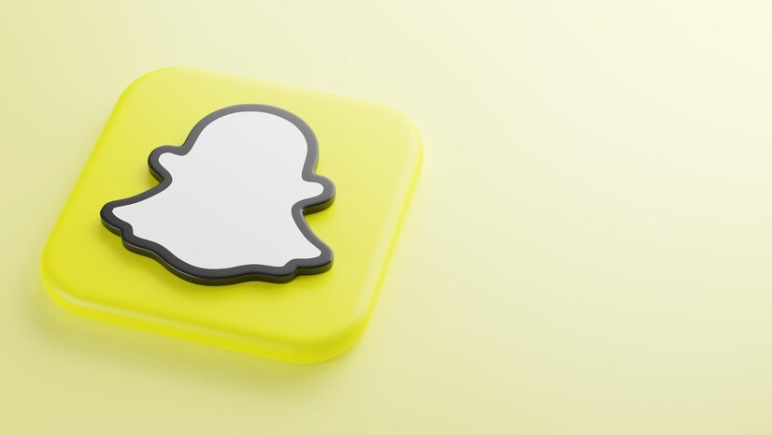
If you follow the steps that I have discussed in the article above then you will be able to easily change your Snapchat into Dark Mode. Doing so is only going to save you from eye strain and save your battery power as well.
Thank you for reading up till the end of the article. I hope you found the information pertaining to the topic of “how to turn on dark mode on Snapchat” to be useful.
Read more:
Featured Image source: https://shorturl.at/yTUX7