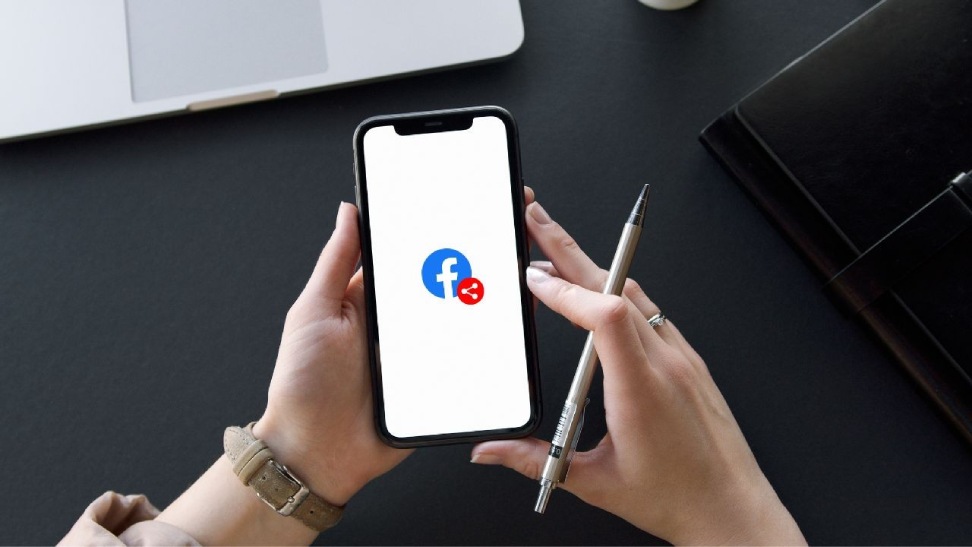Facebook is one of the biggest social media platforms with around 2.85Bn active users who continuously share videos and pictures with family and friends. Apart from just sharing their content, people also often like to share others’ posts which they find informative or entertaining.
In this article, I will be discussing “how to make a post shareable on Facebook” and more. Keep reading till the end of the article to find out more information about the same!
Steps To Making A Post Shareable On Facebook Platform

Without any further ado let’s get on with discussing “how to make a post shareable on Facebook”. Here is a list of steps that you need to follow for being able to make your post shareable on the platform of Facebook:
- First, you will need to navigate to the Facebook Home Page section and click on the section that’s labeled “What’s on your mind”?
- Then right under your profile name on Facebook, there will be a security button that you will need to click on.
- After having clicked on it you will get to see a list of options for being able to change the post sharing settings. You are required to change this to “Public”. Now the post can be shared by just about anyone – whether they are on/off the site of Facebook.
That’s all for how to make a post on Facebook shareable!
Other Options That You Can Select From

Now you might be wondering “how to make a post shareable on Facebook without making it public”. There’s also availability of other options that can be selected there. For instance there’s a “Friends Except” option that’s available. This option lets your post be visible to anyone except for the people whom you indicate here.
The “Specific Friends” option lets you share your post with people whom you indicate here. Another option is the “Only Me” option, which would mean only you can see the post. The “Custom” option enables you to select a list of friends with whom only you would like to share your post.
Make Your Post Shareable On A Facebook Page
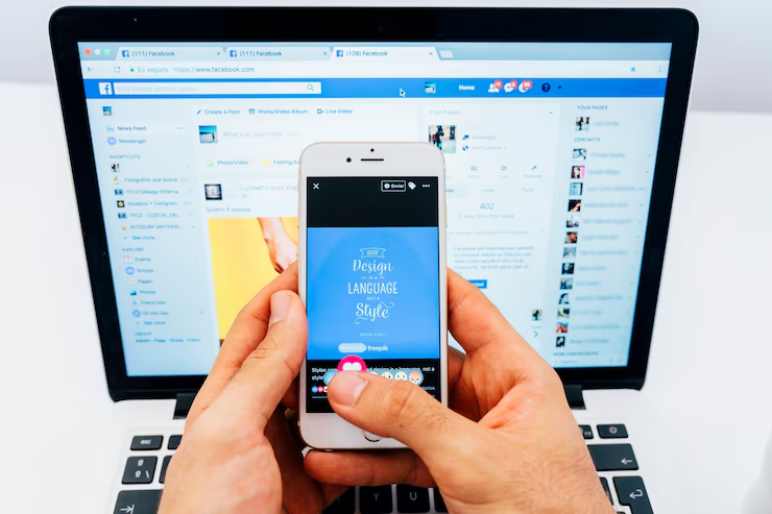
You might also want to know about “how to make post shareable on facebook in a group”. Well, here is a list of steps that you need to follow to be able to share your posts on a Facebook page:
- Right from the home page of your Facebook, you would need to click on the option that’s marked as “Pages” on the top left side of the menu.
- From the displayed list, you can choose the Page which has the post you want to share.
- Then scroll down to the Page wall section until you come across the post. Now click on the “share” button situated on the lower right of your made post to be able to share it with the others.
Tip: Posts that are made on the Page Wall are set to “Public” by default and can not be changed. Anyone who has the access to Page would be able to share the post.
Make Facebook Post Shareable On Closed Facebook Page
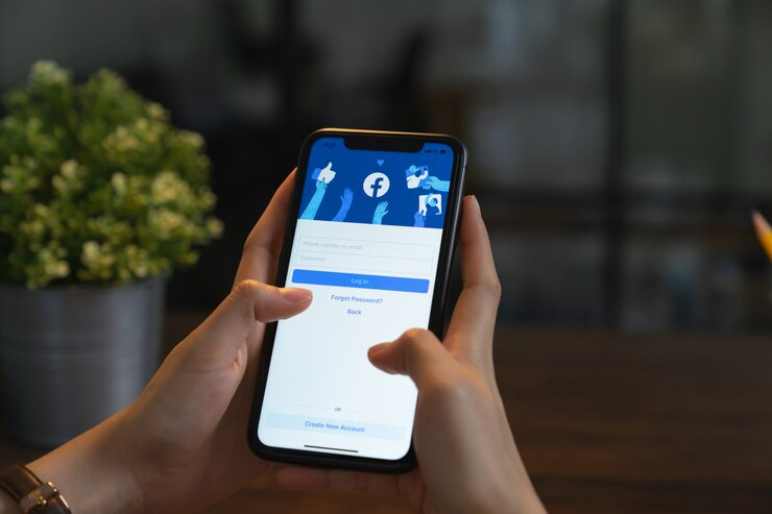
If you are a person who is in a private Facebook group, then any kind of posts that you make are not going to be shareable outside of it. If you wish to make a post in your Facebook Group (private) that others can share then follow these steps:
- First, you need to create a post on your timeline/newsfeed. After that, you need to make sure that the post is shareable with the public.
- There’s going to be a share button located on the lower corner of the post. You need to click on it and then a drop down menu is going to appear.
- Now you need to select “Share To Group”, after which you need to press on the private group you are in.
- The post is then going to be shared to the group. Anyone who wants to share the post now can navigate to the original post and share from there.
There’s going to be a share button located on the lower corner of the post. You need to click on it and then a drop down menu is going to appear.
Steps To Making All Future Posts Public
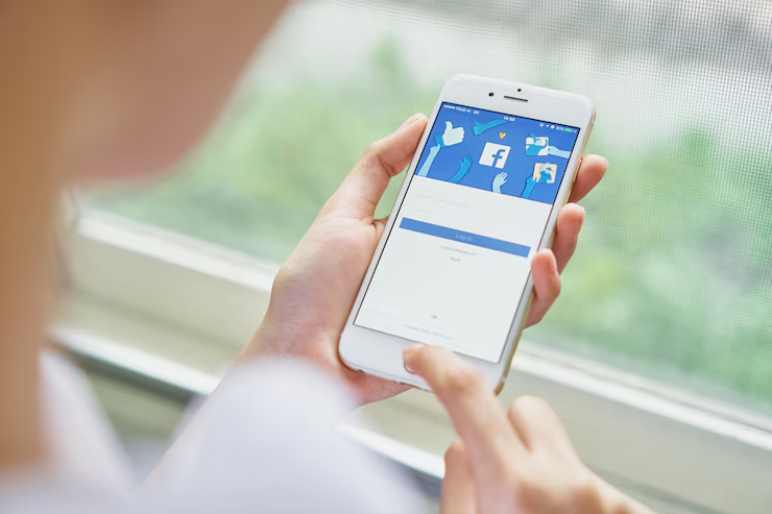
You can follow these steps for being able to make all of your future posts public:
- First, you are going to have to login to your Facebook account and then click on the down arrow that’s situated towards the top-right corner.
- From the drop-down menu, you can click on the option that’s labeled “Settings and Privacy”.
- Next, you can click on the option that’s marked as “Settings”.
- Then head over to the option marked as “Privacy” from the side menu on the left. In the section that’s marked as “Your Activity,” you will get to see an option of “Who Can See Your Future Posts?”.
- Set this to “Public” in order to make sure that all the future posts are public.
From the drop-down menu, you can click on the option that’s labeled “Settings and Privacy”.
To Wrap It Up!

If you follow the steps that I have mentioned in the article above then you will be able to make your post shareable on the platform of Facebook. It is recommended though that you do not make any of your posts (with your picture” available to the public for sharing. Facebook is a huge platform and there are many different types of people on there – you never know who might use your pictures with malicious intentions.
Thank you for reading till the end of the article. I hope you found the information about “how to make a post shareable on Facebook” to be useful.
Read more:
- What is the Time Limit for Gimkit?
- How to use private instagram viewer?
- Play OvO Unblocked: Where to Find and Enjoy This Addictive Platformer
Featured Image source: https://shorturl.at/crG16